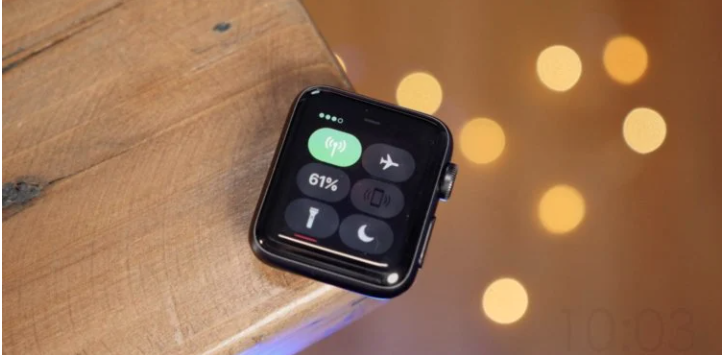What to do if iPhone and Apple Watch run out of battery quickly on iOS 14
After the release of iOS 14, some Apple Watch and iPhone paired users have noted a number of problems with their watches and their smartphones in our Telegram chat. In this regard, Apple has released a dedicated guide that describes how to solve these problems, including lack of health data and routes, inoperative fitness apps that simply won’t open, and increased battery drain on the Apple Watch. The solution is one for all the bugs mentioned, and at the same time it is very simple, but, according to Apple, effective.
Amazingly, Apple’s proposed solution is to unpair your Apple Watch from your iPhone, back up both devices to iCloud, and then factory reset your smartphone and watch. Below we will show you how to do this.
Keep in mind that this method is only suitable for Apple Watch users who are experiencing a rapid drain on their watch and problems in the Health app. If iOS 14 is just draining your battery, but you haven’t noticed any other issues and you don’t have an Apple Watch, resetting your iPhone would be an unnecessary (and risky) waste of time. You will have to hope that in a future iOS update Apple fixes the problem.
Why Apple Watch runs out of battery quickly
First, you need to unpair your Apple Watch and iPhone.
- Open the Watch app on iPhone.
- Go to the My Watches tab and click All Watches.
- Click the info button next to the watch you want to unpair.
- Select the Unpair Apple Watch.
IPhone creates a new Apple Watch backup before erasing content and settings on your Apple Watch. You can use this backup to restore data on your new Apple Watch.
Then you need to go to iCloud settings on iPhone and make a backup .
How to back up iPhone
- Open “Settings”.
- Sign in with your Apple ID (top).
- Make sure the Health app is included in the backup (toggle switch on).
- Select “Back up to iCloud”.
- Click “Create Backup”.
If you run out of iCloud space, you’ll need to free it up first or purchase an extended storage plan.
After backing up your iPhone to iCloud, the third step is the moment you used to dread: reset iPhone.
How to reset iPhone
- Open Settings.
- Select General – Reset.
- Click Erase Content and Settings.
Your phone should now be “fixed” and ready to get your data back. Turn it on and be sure to select the option to restore from an iCloud backup. Then you simply open the Watch app, reconnect your iPhone to the watch, and then select “Restore from Backup” in the Watch app to get all your data back.
This is not the most convenient solution to the problem, since it takes a lot of time to restore all settings and applications. Therefore, it may make sense to wait for the release, for example, iOS 14.2 , where the problems can be fixed with an update, and then nothing will have to be reset. In the meantime, this is the only way to fix problems with the Apple Watch battery and the broken Health app.