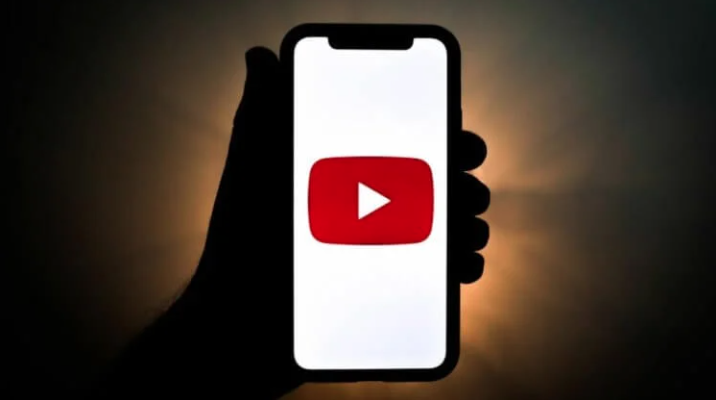How to skip YouTube ads on iPhone with one tap
For more than a year in Russia, YouTube has been a platform that has no built-in advertising. The videos you choose play instantly, and nothing distracts you while watching. You can enjoy the content you want without any problems. But the earnings of many authors have significantly decreased because of this, and they began to look for an opportunity to restore it. One such way is advertising integration directly into the video. I built a small piece into my content – and it’s done. And most importantly, its display does not depend on YouTube itself. But you don’t always want to spend time watching such advertisements.
Fortunately, there is an excellent tool on iOS that can highlight such integration and allow you to skip literally with one touch. This will require a third-party client for YouTube Yattee and some free time to set up. In this article, we will tell you how to automatically detect and skip embedded ads on YouTube with one touch from iPhone.
How to watch YouTube without ads
I must say right away that I am not a particular fan of third-party clients for YouTube . For some reason, they seem to me cut down in their capabilities. But for Yattee it was easy to find a place, since it can be used very conveniently in parallel with the official application. But let’s first set up Yattee to recognize and scroll through ads:
- Download the Yattee app from the App Store ;
- Open it and click on the two gears in the upper left corner;
- Go to “Locations” and in the URL field paste the following address:
- Click “Reload manifest” and in the Country section set the country to the USA;
- Touch the “Settings” arrow and save all the information with the “Done” button.
You can go to search and look for any video that has ad integration. When the application loads it, the ad will be highlighted in red. And now the most interesting. Once the video reaches this part, no action is required from you at all. The application itself will scroll through it – and that’s it. And you can safely enjoy watching the content you are interested in without interrupting advertising.
How to share a video from youtube
At the very beginning, I said that it is possible to use Yattee with great convenience in conjunction with a standard application. Since it is impossible to log in with a Google account in Yattee, therefore, viewing recommendations and subscriptions will not work either. I propose to find the desired video in the corporate client and transfer it to Yattee with one touch. See how it works:
- Download the Teams app from the App Store;
- Follow this link and add a shortcut to your iPhone;
- Open the branded YouTube application and find the video you are interested in;
- Run it and click the “Share” button;
- Select “More” from the list and click on the label “Open In Yattee”;
- Allow the team to always open the appropriate app and wait for the movie to load.
Everything is done very quickly and does not require any special software or knowledge from you. I decided that this is how I will use YouTube. Just this will allow not to lose recommendations, which the service selects very well for me, and to be able to automatically skip ads on YouTube.
How to make picture in picture on youtube
By the way, I would like to note other features of the application that you are guaranteed to appreciate. The first is picture-in-picture mode. We recently told you about how to activate it using a standard application and an American VPN . It’s just that turning on a VPN every time for the sake of this is a dubious pleasure. If you watch YouTube through Yattee , then such troubles will no longer be required:
- Open Yattee and find any video you want;
- Click on the picture-in-picture icon and exit the app.
The video will continue to play in a small window. You just have to adjust its size as needed and enjoy watching.
How to remove recommendations on youtube
Second, if you, on the contrary, do not want to see any recommendations in the feed, then you can completely switch to watching YouTube through Yattee by simply adding all the channels you are interested into your favorites. Then all the latest videos will immediately be displayed on the main page, and you don’t have to look for anything:
- In the Yattee application, find the YouTube channel you are interested in and go to it;
- Click the channel name at the top center of the screen;
- Select “Add to Favorites”;
- Do this for all channels you want to watch videos from.
Go to the “Home” tab and see everything you have subscribed to. A very handy thing if you want your YouTube to have nothing superfluous. As it turned out, many users do not like what the service offers them on the main page, and they are looking for ways to turn off YouTube recommendations . The Yattee app can help with this very well.