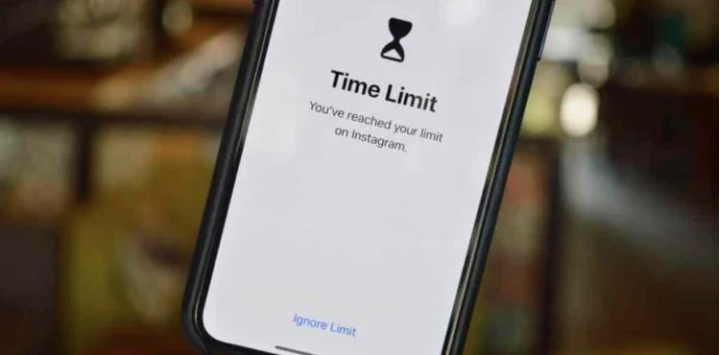Screen Time not working on iPhone. What to do
The Screen Time feature first appeared in iOS 12 and has gained well-deserved popularity. At a time when users disappeared for hours on social networks, instant messengers, and other applications, Apple offered a solution that allowed them to be controlled quite flexibly. Moreover, you can track not only the use of programs on your smartphone or tablet but also your children. Separately, it should be noted the ability to strictly dose the time spent in certain programs.
However, Screen Time is not without its drawbacks. Often, it simply stops counting or counts the time spent on various programs incorrectly. Let’s see what needs to be done in such situations.
Screen Time on iPhone
In fact, Screen Time is a great tool to discipline yourself. If you realize that you spend too much time staring at your smartphone screen and aimlessly scrolling through various social networks, then with a few settings you can quickly limit this. However, everything is not as clear as it seems. First, some of the screen time settings are quite confusing, and they need to be properly understood. For example, you can set a time limit on the Messages app , but if you don’t remove it from the Always Allowed tab, the limit won’t apply to it.
Secondly, if you are seriously stuck in some program, and suddenly the limit you set up earlier is activated, it will not be difficult for you to simply enter Screen Time and turn it off. But the most inconvenient moment for users is that the application can turn off according to the set limit at the most inopportune moment when you perform some important actions. The system will not show you any warnings before this. Therefore, on the one hand, the function is excellent, on the other, it requires a little refinement.
In any case, situations where Screen Time does not work correctly happen quite often. Fortunately, there are several fairly simple ways to fix them. If you see that Screen Time does not take into account any intervals spent in the application, or does not take into account your activity at all, then you need to make sure that the function works on the Apple side . To do this, you need to go to the Apple website and check for failures. Opposite the inscription “Screen Time” there should be a green mark.
How to turn off screen time
If everything is in order and the service is available, then you need to proceed to fixing errors directly on the device. Given that all the settings for the iPhone and iPad are the same, the following steps are suitable for both smartphones and tablets.
The first thing to do is restart iPhone or iPad :
- If you have an iPhone with a Home button, hold down the lock button until the Power off slider appears.
- Swipe on it and turn off your smartphone.
- After a few minutes, hold down the lock button to turn on the smartphone.
- If you have an iPhone with Face ID , go to Settings.
- Go to “Basic”.
- Scroll to the very bottom and click the “Shutdown” button.
- Swipe your finger across the slider that appears.
- A few minutes after turning off, hold down the lock button to turn on the device.
After these steps, launch some application and note how much time you spend in it. Compare the received values with the data in Screen Time. If everything coincided, then you managed to establish the correct calculation of time.
If nothing has changed, then some users report that Screen Time does not correctly take into account activity in applications when the power saving mode is active . To disable it, you must:
- Open settings.
- Go to the “Battery” section.
- Disable power saving mode switch.
But not everyone uses this option, and the performance of screen time still raises questions. One of the most effective options for solving this problem is to disable Screen Time . This will require:
- Go to settings.
- Open the Screen Time section.
- Scroll to the bottom and click “Turn off Screen Time”.
- Reboot device.
- Go back to the Screen Time section and click the Turn Screen Time button on.
After that, the probability of restoring the functionality of this function is maximum. If this did not help your gadget, then there is only one, but the most radical way – reset to factory settings . To execute it, do the following:
- Open settings.
- Go to the “Basic” section.
- Scroll to the very bottom and select Transfer or Reset iPhone or Transfer or Reset iPad , depending on the device.
- Select “Erase content and settings”.
- After that, follow the instructions on the screen.
Once the reset is complete, you need to set up your device as new and check if Screen Time is working. In this way the problem will be solved.