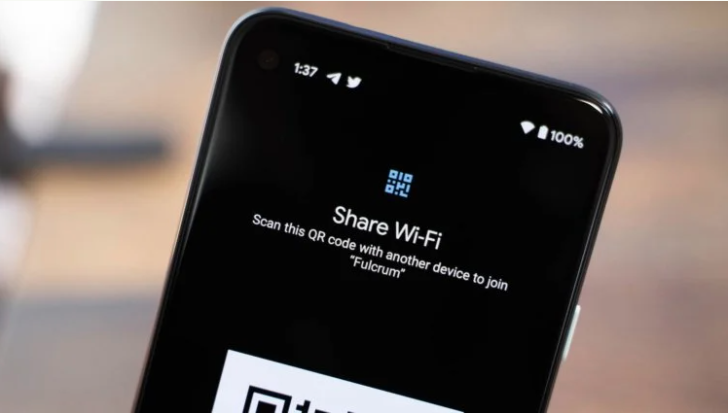Modem mode does not work on Android. What to do
The days when the home Internet was the only normal Internet are over. Therefore, now more and more users are completely abandoning it in favor of mobile. After all, it is so convenient – firstly, to have one obligatory payment for the Internet, and, secondly, to distribute Wi-Fi on occasion, which often turns out to be even faster than home. True, sometimes the phone flatly refuses to distribute the Internet to the side. Let’s try to figure out why this is happening.
Like most problems with Android smartphones, problems in the modem mode can have several reasons, each of which is different from the other, since it has a completely different nature.
Modem mode on Android
The most common problem is the ban on Internet distribution. Recently, some operators have begun to restrict the use of smartphones with their SIM card as modems. As a rule, such restrictions are found on tariffs with unlimited traffic, but there are also limited ones. However, it is not uncommon for operators to allow this feature to be unlocked for a fee.

You can only make sure that the distribution of the Internet is blocked by default on your tariff with the operator. It is advisable to do this directly through the technical support service. You don’t even have to call the operator to do this. It is enough just to write in the application chat and ask a question. There you will be provided with up-to-date information and information about the cost of unlocking the modem mode, which can range from 30 to 300 rubles per month.
The computer won’t connect to tethering
The second reason why modem mode might not work is related to the encryption protocols used. Due to the fact that they are different for different smartphones, sometimes incompatibility can be observed. So your best bet is to try disabling encryption altogether:
- Go to “Settings” and open the “Mobile network” section;
- From here go to “Modem Mode” – “Personal Access Point”;
- In the window that opens, select “Configure an access point”;
- In the “Encryption Type” tab, select “None” or “Do not use”.
It is important to understand that without encryption, your traffic will be very easy for someone to intercept. It is clear that most likely you are not interesting to anyone, but in general, such a possibility is not excluded. In this regard, I strongly recommend that you use some kind of VPN service when disabling encryption to keep your data safe and prevent traffic from being intercepted.
Internet distribution does not work
The third reason is the limitation of the traffic limit. This problem is especially relevant for those users who have a tariff restriction on the available traffic volume. In such situations, upon exhaustion of a given volume, the modem mode can simply be turned off in order to avoid overspending and additional traffic costs on your part. But, if you are ready for this, disable the limit:
- Go to “Settings” and open the “Mobile network” section;
- From here go to “Modem Mode” – “Personal Access Point”;
- Here select “Data Limit” and enable the “No Limit” item;
- If you need to set a specific value, select “Customize”.
It is very important to ensure that the traffic does not run out to zero or the operator does not automatically activate a paid extension. Despite the fact that almost all operators today do not allow negative losses, this can happen from time to time, especially if you use the Internet outside your home region or use the old tariff, where the old terms of service apply.
Disable the distribution of Wi-Fi on the phone
Well, and the fourth problem concerns situations when the modem mode works, but for some reason, it turns off itself. In fact, this can happen for a variety of reasons, but there is one most common, which is banal inaction. The fact is that many smartphones are equipped by default with a mechanism for auto-disconnecting the modem mode during a long idle time.
- To disable it, go to “Settings”;
- Open “Modem Mode” – “Personal Access Point”;
- Select “Access point settings” – “Auto switch off mob. access points “;
- In the window that opens, select the shutdown time or disable it altogether.In fact, the tethering auto-off feature is very useful in terms of energy saving. The fact is that the distribution of the Internet, in principle, consumes not only traffic but also battery resource. Therefore, it is logical that the modem mode turns off if you do not use it, and saves you charging.