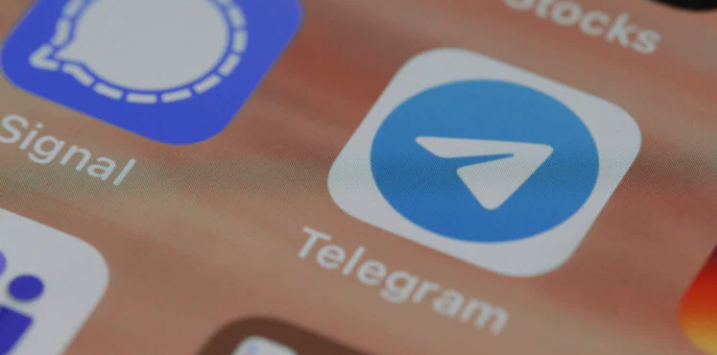How to send a photo without losing quality on iPhone
The most convenient way to share fresh photos with friends and family is to send them via AirDrop or instant messengers. For AirDrop, the recipient must be nearby, so this option is not always suitable. But at hand there is Telegram , WhatsApp , iMessage or, in extreme cases, the Mail application with the ability to send photos by e-mail . However, not always the recipient will be able to see the picture in the form in which you see it. Image compression algorithms in messengers work to save traffic in such a way that a significant loss of quality occurs during transmission.
The final result is enough to understand the general meaning of what is shown in the photo. But it can’t be used for anything else. Fortunately, there is a way out of this situation. Let’s figure out what needs to be done to send photos via messengers without quality loss .
iMessage – poor photo quality
Before proceeding further, please note that sending images in their original form will significantly affect the traffic consumption. If your tariff includes a small amount of available gigabytes, then it is better to send when connected to Wi-Fi or continue to use compression.
When using iMessage , getting rid of image compression is the easiest thing to do. You need to do the following:
- Go to the “Messages” section.
- Scroll to the very bottom of the page.
- Turn off the “Low quality mode” switch.
After these steps, photos and videos will begin to be sent in their original quality. However, keep in mind that if you have the “Send as SMS” setting enabled, then if there is no stable Internet connection, the application will automatically try to send the media file as an MMS message . And it is almost always charged separately. To prevent this from happening, you must:
- Open “Settings”.
- Go to the “Messages” section.
- Disable the “Send as SMS” toggle.
In this situation, if there is no connection to the iMessage servers , you will immediately see a send error notification.
How to send a high quality photo
For third-party messengers such as Telegram and WhatsApp, a little more gesture is required, but the result will certainly please you. If you plan to send photos from one iPhone to another using these programs, you can immediately proceed to the steps necessary for sending. If you plan to transfer a picture from iPhone to Android, then first you need to do the following:
- Download the Files app if your iPhone doesn’t have it.
- Open “Photos” and in the upper right corner, click “Select”.
- Check the images you want to send.
- In the lower left corner, click “Share” and select “Save to Files”.
- Select the desired folder and remember where you saved them.
Since the iPhone takes pictures in HEIC format by default , and when sending such files in their original form, instant messengers do not convert them to JPEG , the recipient may not be able to open them. It is in order for the pictures to reach and not cause problems for the recipients that we saved them in “Files” . Now you can proceed directly to sending. If you use Telegram , then you need to do the following:
- Open Telegram and go to the chat you are interested in.
- Click on the paperclip and select “File” from the list that appears.
- Click “Select from files” and specify the path to those photos that you saved through the “Files” application.
- Or click “Select from gallery” if you have not saved anything before.
If you are using WhatsApp , then the sequence of actions is as follows:
- Open WhatsApp and go to the desired chat.
- Click on the “+” and select “Document” in the drop-down list.
- Specify the path to those images or videos that you have saved using the Files application .
- Or click “Select from Gallery” if you have not saved anything before.
After these steps, the recipient will receive the photos of interest in their original form without any compression. All that remains is to download them to the desired device and enjoy the views.
Sending a photo by email
- However, the world is not limited to messengers alone, and it may become necessary to send high-quality pictures using e-mail through the standard Mail application . In such a situation, do the following:
- Open the Photos app .
- Expand the image you are interested in to full screen.
- Click the Share button and select the Mail app.
- In the window that appears, click on the image size and select “Real”.
- Enter the recipient’s email address and send the email.
These actions will allow you to send the photo in its original quality. Keep in mind that if the attachment is small, then “Mail” will not prompt you to choose a size, but will simply send the picture in its original form. Yes, many in 2022 really need to send some pictures using email.