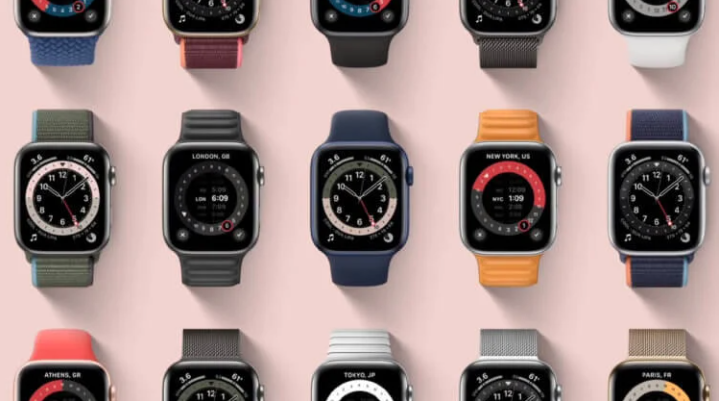How to extend autonomy on Apple Watch
Apple Watch has long been ranked as the most popular watch in the world. Moreover, both among smart devices and mechanical ones. Their functionality drives any user crazy: here you will find many sensors for monitoring health, daily activity counting, and in some models, Always On. We pay for all this with only one limitation – the battery life. On average, on one charge they are enough for exactly two days, but often it turns out that the gadget does not live up to this indicator. Today I propose to talk about an urgent problem and how to solve it.
I don’t know where people get these two days of work. My Apple Watch 5 doesn’t even live a day. This is provided that they were purchased only about a year ago. I must say, the indicators are so-so. In this regard, I recently asked myself the question of extending their life and achieving some success, which I will try to tell you about today.
How to disable Always On Display
Whoever says anything, but the constant work of the screen on the clock noticeably affects the battery. I really love Always-On and will never give up this feature. Moreover, at that time it was easy to take the Apple Watch SE and not take a steam bath. However, in an emergency situation and the absence of an outlet nearby, such a case is quite suitable.
According to my observations, if you turn off Always On, the charge lasts on average for a day and a half. If it seems to you that the gain in half a day is something insignificant, most likely you do not have a watch. Interestingly, Apple did not include this method in its list of increasing runtime and battery life.
To turn off Always On on Apple Watch, you need to:
- Open the Watch app on iPhone.
- Go to the Display and brightness section.
- Next, go to the Always-on item and remove the toggle switch.
Also, the feature lends itself to customization on the watch itself. To do this, you just need to go to the sections of the same name in Settings.
Apple Watch notifications
It is also important to say about the huge number of notifications that constantly come to the watch. Just think. We wake up from an alarm clock. Then a message comes from Activity with plans to burn calories, and then during the day they literally overwhelm us.
I can’t say that I support the idea of disabling notifications from the Activity app. In the end, for the sake of, many people buy the device. If you are not a user of Apple smartwatches, I want to assure you that the health monitoring features are the most useful feature they have to offer you.
Instead, I suggest getting rid of messages from third-party applications: social networks, instant messengers, apps, YouTube, games, and more. To turn off notifications on Apple Watch, follow these instructions:
- Open the Watch app on your iPhone.
- Go to the My Watch section, then Notifications.
- Scroll to the end and remove the toggle switch opposite the third-party software.
Notifications allow you to customize your gadget more flexibly. Don’t be lazy, take a couple of minutes to study the settings. For example, you can turn off wrist-down notifications or sounds for a specific application.
Apps on Apple Watch
Disabling auto-installation of applications seems to me to be another important feature. By default, all programs you use on your iPhone are automatically downloaded to your Apple Watch (if supported, of course). It is clear that loading in the background greatly affects the autonomy of the wearable device.
Ask yourself: Do you often run apps on your watch? If the answer is no, feel free to disable this setting. And if you use them, I feel free to refer you to our selection. There we have collected the best third-party software for you.
To turn off auto-installation of apps on Apple Watch, follow these instructions:
- Open the Watch app on your iPhone.
- Go to the My Watch section, then Basic.
- Remove the toggle switch next to Auto Install Applications.
- Next, go to My Watch again, then the App Store, and turn off all the toggle switches.
For the same reason, I recommend removing all unnecessary software. Over the years of using a smart gadget, I think a lot of unnecessary things have accumulated there.
Siri on Apple Watch
Here’s someone, and Siri consumes a lot of energy. An absolutely useless feature that is enabled by default. Using Siri on my watch reminds me a lot of the Spy Kids movie, where kids sent on a special mission talked through the watch. Looks very strange, you must agree.
However, the need for a voice assistant on the arm sometimes appears anyway. Fortunately, Cupertino thought about us and provided several use cases: Listen to “Hey Siri”, Raise and speak, Press Digital Crown. We’ll only keep the last one. To turn off Siri on Apple Watch, you need to:
- On iPhone, go to the Watch app.
- Next, we find the Siri section.
- And boldly turn off all the toggle switches except Press the Digital Crown.
Now, if necessary, you can talk to Siri and save your battery. In the settings section of the voice assistant, you can also change the voice volume, set up Audio feedback and Siri suggestions. You can try to adapt the assistant for yourself.
Apple Watch Power Saving Mode
Interestingly, everyone is talking about Apple Watch problems, but no one mentions the power-saving mode that the watch has. No one among my acquaintances knew about him. As it turned out, not in vain. Its essence is as follows: during training, Always On and the heart rate sensor is turned off on your watch.
On the official site, the feature is described very clumsily. In fact, Apple is offering users a Bluetooth-enabled chest strap instead of a built-in heart rate sensor to save energy. But then the whole point of buying a device is lost. You could take a Mi Band for two thousand and buy the corresponding accessory.
Write in the comments if you disagree with me. In my opinion, the watch was created precisely as a gadget for monitoring health, and it is very foolish to suggest that the user abandon some functions.
Of course, I have not told you all the chips available to save battery. But, again, in my opinion, turning off sleep monitoring or counting the heart rate would be just blasphemy. It is clear that this will have a positive effect on the running time, but is it worth it? I think no.